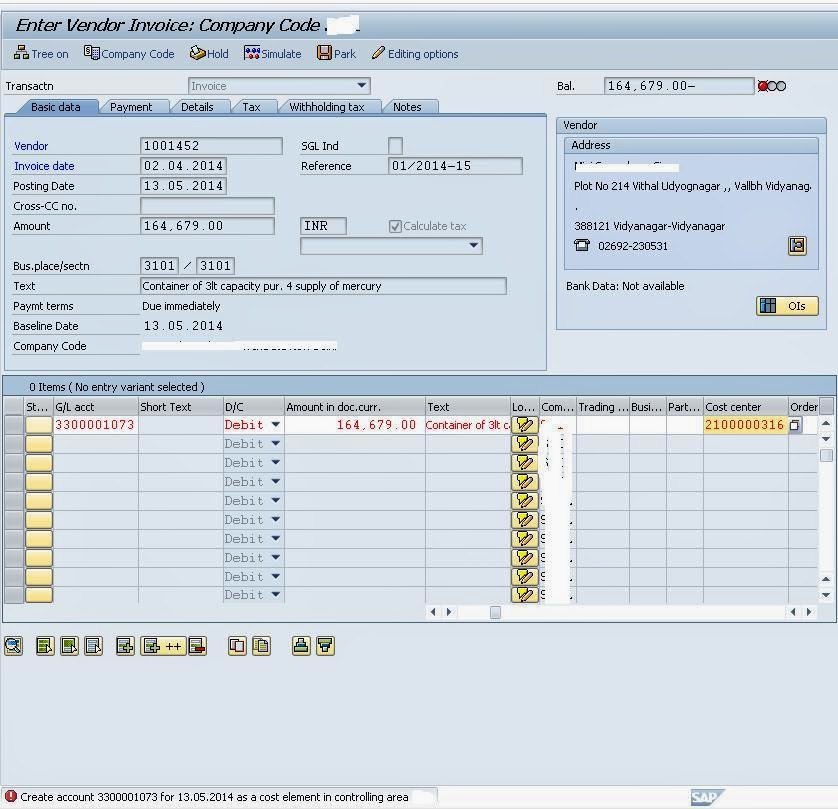There are two types of Data in SAP
1. Master data (GL accounts, customers, vendors, assets, cost elements, cost centers, profit centers etc.)
2. Transactional Data (Open Items for customers and vendors, GL line items, Cost Center planning, profit center plan data load etc.)
Therefore the tables are also different to store value.
For Master Data, the data is stored in
· A -> Chart of Accounts
· B -> Company Code
· K -> Denotes Customer in Master Data
· L-> Denotes Vendor in Master Data
· S-> Denotes General in Master Data
KNA1 -> Customer Master Data in Chart of Account
KNB1-> Customer Master Data in Company Code
LFA1-> Vendor Master Data in Chart of Account
LFB1-> Vendor Master Data in Company Code
SKA1-> GL Master Data in Chart of Account
SKB1->GL Master Data in Company Code
For Transactional Data, the source structures are
· BKPF – It stores Document header information
· BSEG – It stores line item level information
BS -> This is common across all transactional Documents.
I-> This is used for all open item.
A-> This is used for all cleared Item.
BSID -> Table for open item for Debtor
BSIA -> Table for open item for Assets
BSIS -> Table for open item for General Ledger
BSIK -> Table for open item for Vendor
BSAD -> Table for cleared items for Debtor
BSAS -> Table for cleared items for General Ledger
BSAK -> Table for cleared items for Vendor
To check any table, you should check SE11
Hope it helps